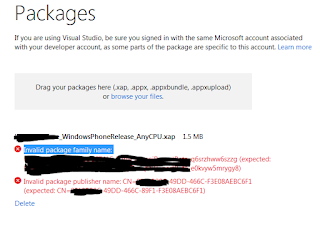Problem:
Just have released a new version of an application which is hosted in Windows 10 store.I was trying to set up some Beta testing which was quite straightforward in Windows 8 store.
The new store has a new process for Beta testing for Windows 10 devices. This is not going to
help as Windows Phone 10 is still in Beta.
How to Beta test Windows Phone 8.1 App?
Solution:
The key is too go to the Pricing and Availability page for your app. Once there go to the Distribution and Visibility section. Set the cost to free and then expand the targeted distribution section. Provide a list of users with live ids. These will be your beta testers. The app will only be visible to these users."The Windows Dev Center dashboard offers additional ways to distribute your app only to a targeted group of people via additional options in the Distribution and visibility section of the Pricing and availability page when submitting an app. You can use these options for testing or otherwise distributing your app. Note that these options do not work for all operating systems. Using promotional codes and hiding the app in the Store is recommended when you are testing your app on Windows 10 devices.
Targeted distribution to customers with specified email addresses
With this option, only the people whose email addresses (associated with their Microsoft accounts) that you enter in the box can download your app by using the direct link to its listing. You can find this link on the App identity page in the dashboard (use the URL for Windows Phone). No customers will be able to find the app by searching or browsing the Store, and even if they have the link to your app's listing, they won't be able to download the app unless they are using a Microsoft account associated with an email address that you provided when submitting this app."