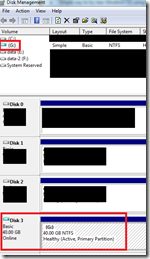Tried to power on my work pc and got nothing but a loud fan and not much else. I was sure that my laptop was toast. I was thinking that a component had failed. Then I went over to the HP forums and
found the solution:
Solution:
Following solution solved the problem for me:
- after power on when the HP screen is shown press ESC key within the first 2-3 seconds
(after approximately 5 seconds the system did not respond anymore)
- at the prompt "Login into F10 as a guest user" select "Yes"
- go to Systemm Configuration tab
- select Boot options
- highlight "Multiboot Express Popup Delay (Sec) and press "Enter" key
- change value by "UP/DOWN" keys (arrows) to minimum "05" and press again "Enter" key
- click on "Exit" (bottom right)
- on the "Save Changes" prompt select "Yes"
Now the notebook will boot again and you should see the Multiboot Express Popup menu (after the initial HP Screen).
Use the UP/DOWN keys to select "Notebook Hard Drive" and then press the "Enter" key.
Now the Notebook did boot from the HDD, and I hope that your's will too :-)
Looks like in my case, something with the Notebook Upgrade Bay got "screwed up" when the Notebook went into hibernation due to low battery, because also boot from CD-ROM was not working.
Source
http://h30434.www3.hp.com/t5/Notebook-Hardware/HP-Probook-6560b-won-t-power-on/td-p/1443819