1. Download Windows 10 Preview from Microsoft preview site.
2. Run disk management tool “diskmgmt.msc” to create blank vhd.
3. Select Action > Create VHD.
3. Once you have VHD file , use run disk management tool “diskmgmt.msc”.
4. Select “Attach VHD” option from the “Action” Menu.
5. “Select/Enter” path to VHD location
6. Windows will mount the VHD and assigns drive letter. Note down the drive lettter. In my case it is mount as “G” drive. Now from the explorer you can see the “G” drive.
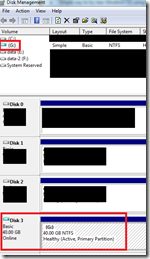
7. Launch command prompt in “Administrator” mode
8. Now mount the Win 10 preview iso using disk management tool repeat step 4.
9. Use imagex tool to tranfer wim file onto your blank vhd.
imagex.exe /apply e:\win10\sources\install.wim 1 g:\ /verify
10. In “Administrator” mode, Type following command to make entry in the windows boot loader
c:\Windows\system32\bcdboot G:\Windows
Note: Replace “G” with the drive letter depending on you system where VHD is mounted.
11. Launch “msconfig.exe” from the “Administrator” command prompt to verify that new boot entry is added in the boot loader.
You can change the boot order from here.
Note: Replace “G” with the drive letter depending on you system where VHD is mounted
12. If you reboot the system, now you will have option to boot into new OS.




No comments:
Post a Comment